Copy and Paste Excel Formatting
If you need to use a consistent format across a number of cells in a row or column, you can easily copy and paste the formatting from one set of cells to another.
To do this:
- Select the cell (or cells) you wish to copy the formatting from.
- Quick tip: To select an entire column, press Ctrl + Spacebar. To select an entire row, press Shift + Spacebar. Or click on the column letter/row number at the top/left side of the worksheet.
- Press Ctrl + C.
- Select the cell (or cells) the formatting should be applied to.
- Right click, and select Paste Special from the menu.
- Select Formats, and press the OK button.
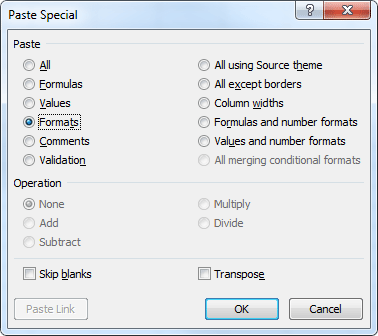
Your selection should now have the same formatting as the original set of cells.