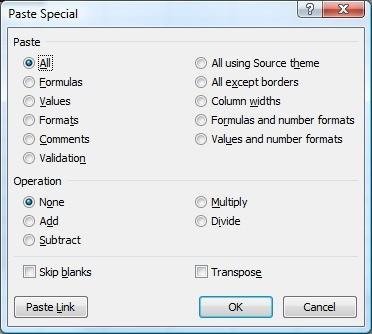Being able to copy and paste a cell's information from one location to another is a great time saving feature, but sometimes you don't need to copy everything from the source cell. Thankfully, Microsoft Excel will allow you to copy a cell and paste only selected information if you wish. The menu below is a screenshot of the Paste Special menu from Excel 2007, which, except … [Read more...]
Adding Comments to Formulas
Adding comments to your worksheet allows you to share your thoughts with other users, or to serve as a reminder for yourself. It's also useful to be able to add comments to a formula, so that you can let other users of your workbook know if you've made a change to the formula, let them know what the result of the formula represents, or share other information about the … [Read more...]
Twitter 140 Character Tool
Just to have a little fun with the new Twitter account, I thought I'd put together a little Excel tool to make fitting into the 140 character limit a little easier. Simply type what you want to say, and if it exceeds the 140 character limit, it will append "..." to the end, so that the last "." will be the 140th character. That way you'll know how your post will look before … [Read more...]
Formula to Link Between Excel Files
Often times, you'll do work in one Excel file, that would be useful to show in another Excel file. You can simply copy and paste the data in, but if the data is dynamic (i.e. changes often), you might want to link between the two files. You can link to a cell in another file just as easily as you can link to a cell in the same workbook, the only difference is that you need … [Read more...]
Cell References in Formulas
When you enter a cell reference into the formula bar, you can press the F4 button to make the reference either absolute, mixed, or relative. This helps your formula work as expected when you copy the formula to another location. Absolute references look like this: $A$1, where the dollar signs ($) indicate that when copying a formula to another cell, Excel should not change … [Read more...]