Excel Tip #3: Auto Increment Tab Numbers
Whenever you copy a spreadsheet in the same workbook, Excel will add a number at the end in parenthesis like 2014 (2). This is because each tab in the same file needs to have a unique name.
If the tabs you are using have numbers in them, and if you want the number to increment by +1 when you create a new tab by copying an existing tab, this Excel tip will save you a little time.
Let’s say your tabs are the year numbers 2010, 2011, 2012, 2013, and 2014. When it is time to create the 2015 tab you will copy the 2014 tab, and edit the new 2014 (2) tab name to 2015. Is this a total pain to do? No. But if you have a lot of tabs – say one for each month in each year, it could get tedious.
So, instead of using just the year number (or whatever number you are using), put parenthesis around the number. Your tabs will now look like (2010), (2011), (2012), (2013), (2014).
When it comes time to copy the 2014 year’s tab to create the 2015 tab, Excel will auto increment the number in the tab to (2015).
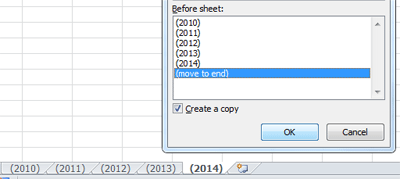
You can also add any text outside the parenthesis like the month name, region, etc. If you add the text inside the parenthesis, the auto increment won’t happen.