Add Background Image to Excel
Adding a background image in Excel may help brand your worksheets with a logo, or some other customization.
To add a background image to your Excel worksheet, click the Page Layout tab, and then click the Background option from the Page Setup group.
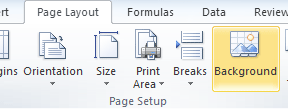
Excel will open a window for you to browse to your image. Select the image you want, and click Open.
Images may be “tiled” so that they repeat across the worksheet. In some instances this may be desired, but other times it may not look good at all.
Excel doesn’t really give a good way to prevent the image from repeating, but you can fake it by simply applying a white background to cells where you don’t want the background image to repeat. Note: There is a difference between “no background fill” and a white background. Both may look the same to the naked eye, but only the white background fill on cells will allow you to cover up the tiled background image.